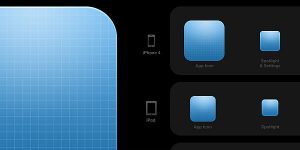How to Change Hair Colour in Photoshop
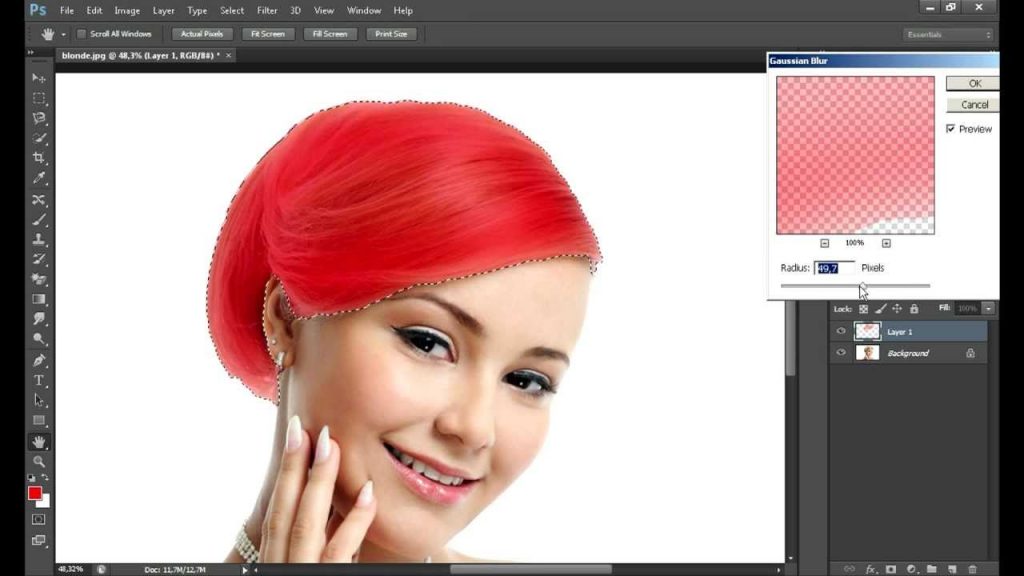
Step 6: Adjust the settings.

We will be able to see options like, ‘Greener’, ‘More red’ etc. on this pop-up screen. Click on the various options till the satisfying result is obtained. We can use the hue, saturation, highlights and shadows options to make our result finer if you want. Once satisfied with the result, we click ‘Okay.’
Step 7: Correct the mistakes.

To fine tune our image; we can use the eraser tool. We will select the Eraser tool, and reduce the opacity to 70% (The opacity option is present at the top on the left-hand side) and erase the areas that we want.