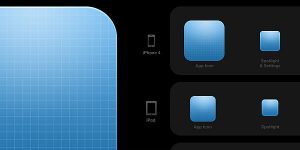How to Change Hair Colour in Photoshop
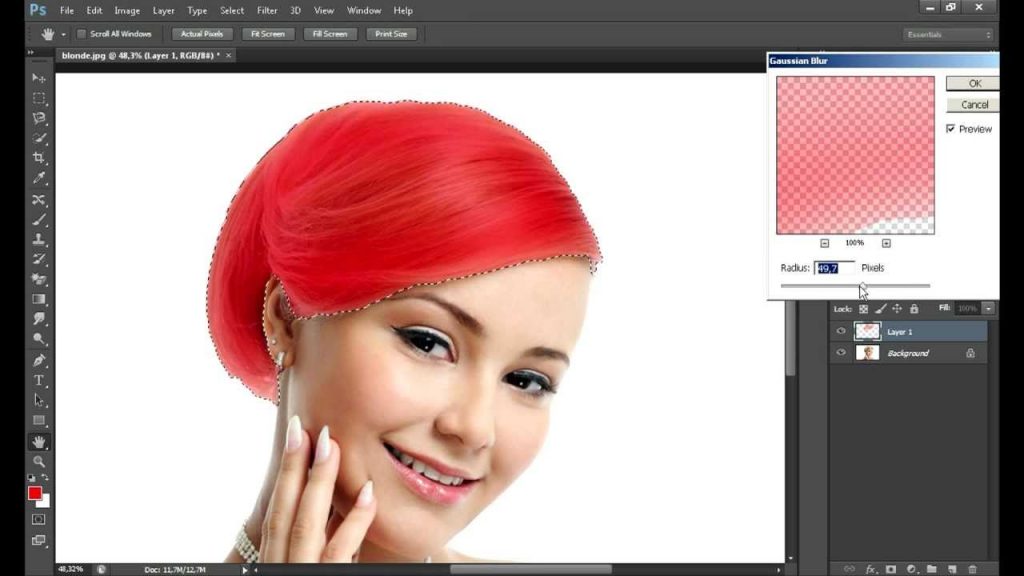
Step 4: Copy and paste the hair selection.
Once we have selected the desired area (which in our case is the hair), we shall copy and paste it. To do that, use the shortcuts Ctrl + C followed by Ctrl + V. In the layers palette we will see that a new layer with the name, ‘Layer 2’, appears.
Step 5: Make variations.

It is now time to make the changes to the hair. We will go to the Menu bar of our Adobe Photoshop software and click on ‘Image’. This is present to us a drop down menu from which we must select the option of ‘Adjustments’ and then select ‘Variations’ This will open up a pop-up screen, and we will see various versions of our picture on this screen.