Using Quick Selection Tool In Photoshop
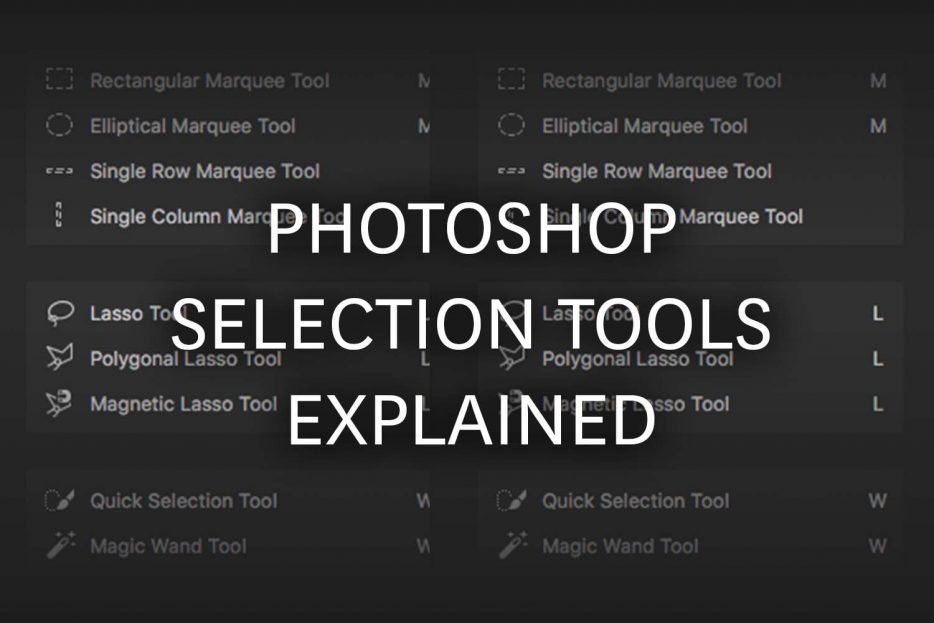
Quick Selection Tool In Photoshop
Using Photoshop for the beginners is a tough job. It takes a lot of practice and concentration to master the tools and uses of the software. But with time Photoshop is making efforts to make it easier for the beginners to use. The quick selection can completely justify their efforts. This tool will make the selection task complete in the flick of seconds.
Let’s learn how to use this tool and make selection an easy task.
First, activate the quick selection tool from the tool panel or just press shift+W to make the tool appear on the screen.
Now I will take an image to show how the tool works. In this image, I want to select the sky. As the sky has a huge difference from the foreground, the quick selection is the best option here. The tool also selects the clouds in the image as it is in low contrast.

It’s time to make a selection. For this, I will click on the mouse and move the cursor from A to B as shown in the image below. I will add just the trajectory lines and select the area of the sky. The quick selection is so fast that it will grab every part coming in its path. The high contrast detected by the tool will stop and expand the selection

As the selection is complete, we can see that a part of the hut is also selected (Encircled with yellow). To remove the unwanted part press Alt/Opt and brush the cursor in that area.

And we are done.








