5 Simple Techniques to Reduce PSD Size
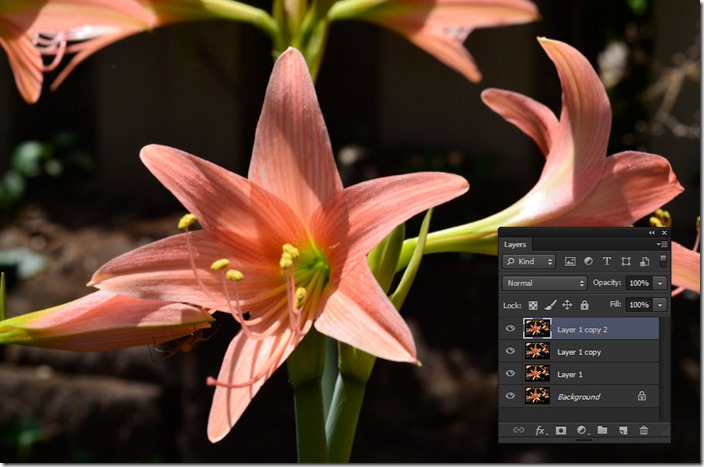
reduce-psd-size-8
Hello guys I am Somil and I am here with a new Photoshop Tutorial. In this tutorial I’ll be showing you 5 Simple Techniques to Reduce Your PSD Size. In the previous tutorial I have discussed with you on how to Increase Your Image Size without Losing its Quality Using Photoshop which is a very important tutorial for Photoshop users. Portability is very necessary. Today I’ll be explaining to you the ways to reduce your Photoshop file size that is your PSD size which is a matter of concern if proper provisions are not taken. Huge file results in occupying a huge storage space. Let’s say for example we have a PSD of 105 MB and you need to provide 100 PSD’s to a client, then the total size will be approximately 10 GB which not only creates delivery issues to your client but also take up lot of time and storage space.
1: Using Adjustment Layer’s for Blending Modes
Many photographers (including myself) change their Blend mode to Overlay, Screen etc. and sometimes even duplicate a layer to simply bring the image to life. Now the fact is that duplicating a layer significantly affects your PSD size. Let me show this to you with a simple example. From the screenshot below you could see that my file size initially was 46.0 M (marked in circle)
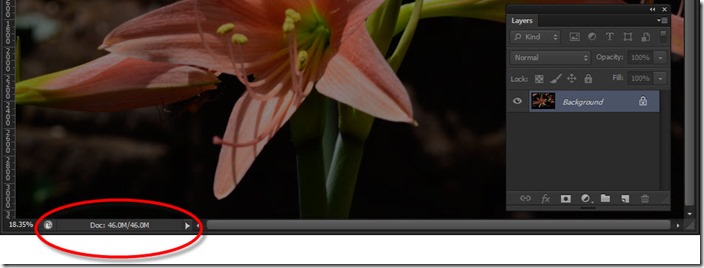
My images here looks extensively underexposed, so the general way would be to duplicate the “background” layer and change the Blend Mode to” Screen”. The difference would be a drastic difference in the file size that would become twice than what I initially started with.
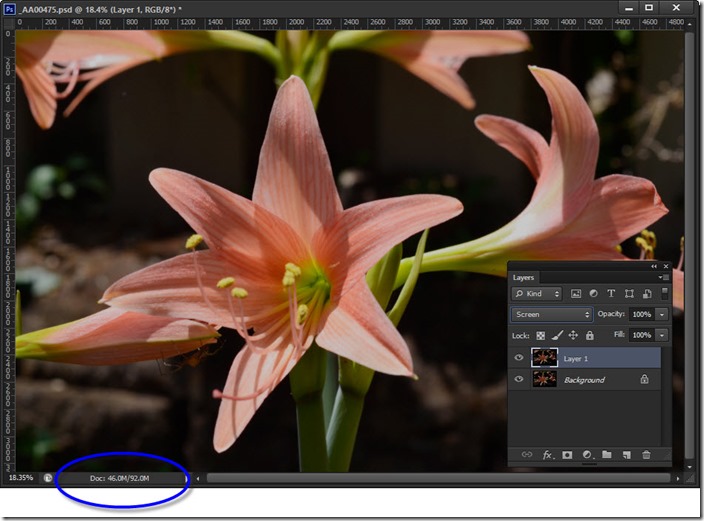
Now alternatively instead of duplicating a “background” layer I create a new adjustment layer and thereafter change the “Blend Mode to Screen” my file size will not exceed excessively. My file size still remains 46.0 MB.
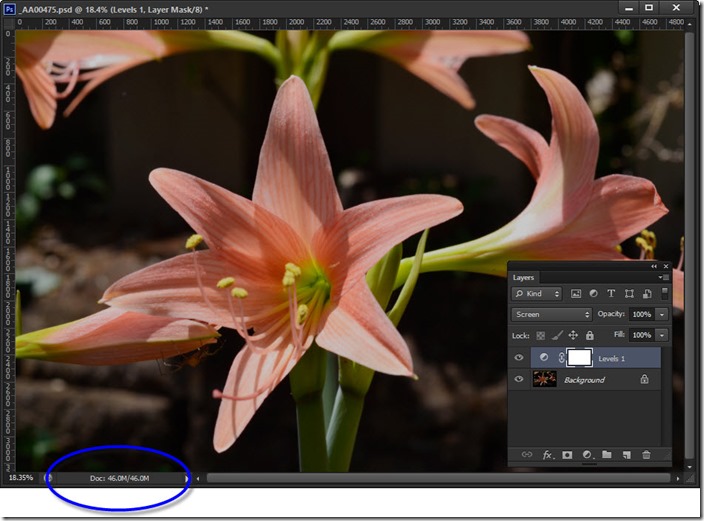
For more article on Photoshop visit our partner Smiling Pixels








