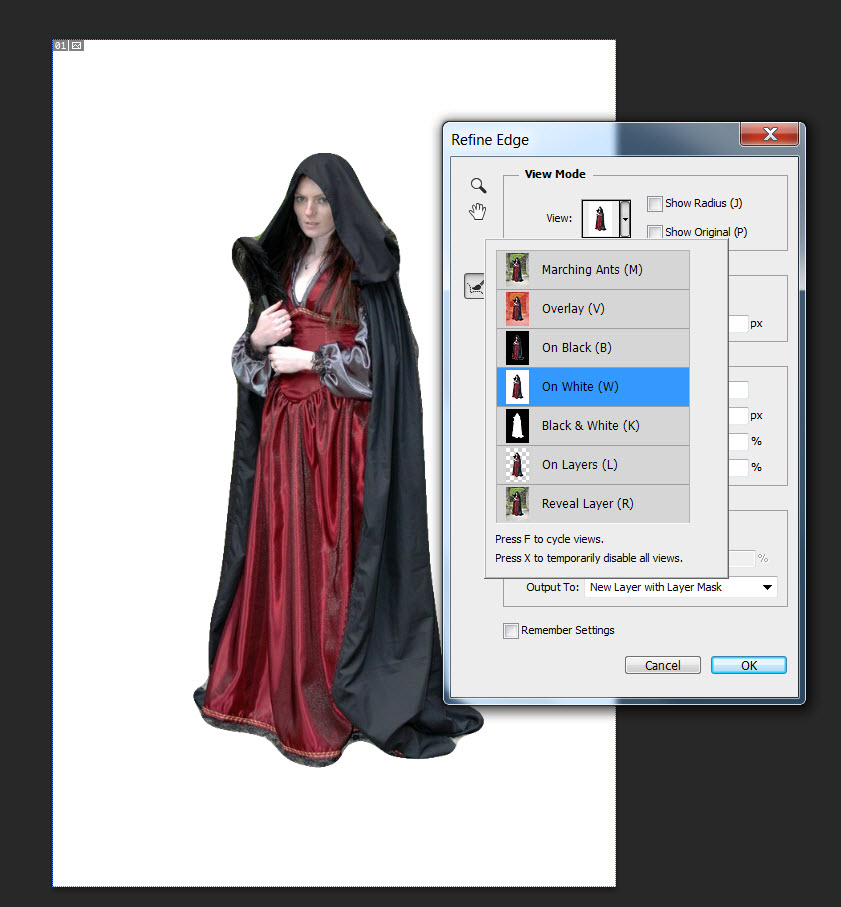Learn to Extract in Photoshop

extract in photoshop initial
Step 6 –> Using the refine edge tool
We can improve our selectoion by using the refine edge tool. Refine edge tool can be opened up by either right clicking on the image or Go to –> Select > Refine edge. Alternatively you can press Ctrl+Alt+R/Cmd+Opt+R from your keyboard.

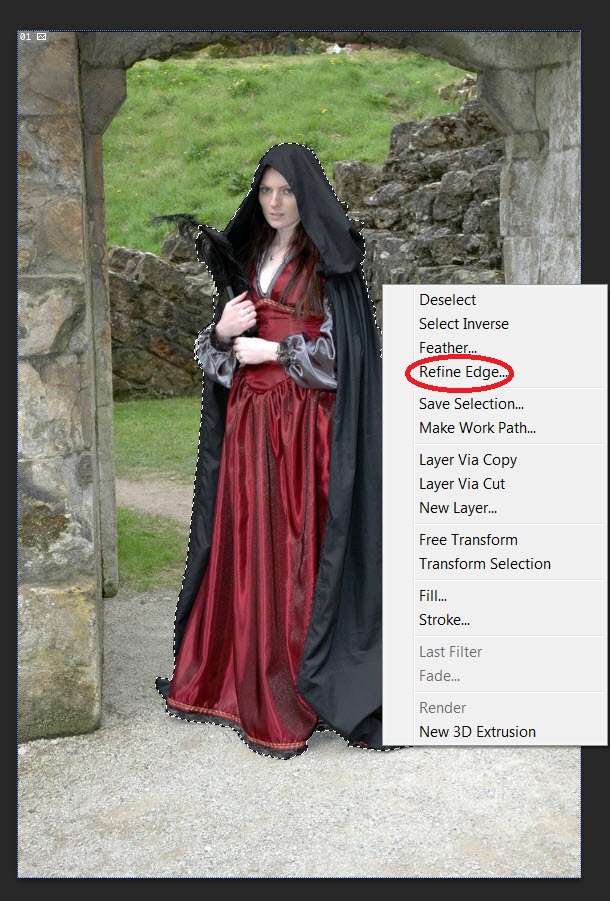
Now increase the contrast and smoothness slider to 100%. This would give a very sharp and smooth extraction. However his trick wouldn work everytime you extract.
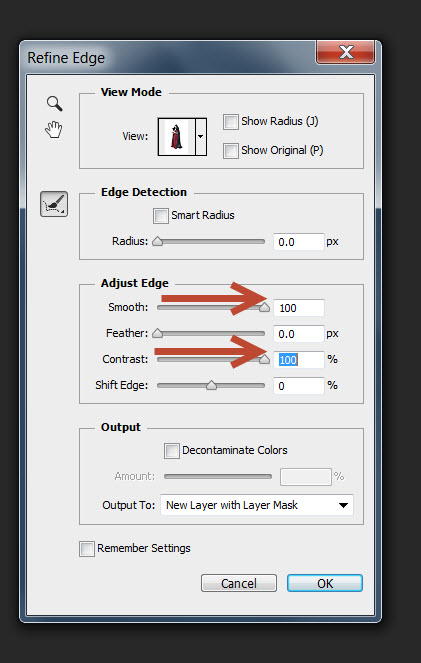
You might have noticed that my selection has become better. The selection may not be perfect, but it appears a lot better than before. You might have seen that I have a white background behind the image. This is because I have set my view in the refine edge tool menu as white.
Here is a tutorial for beginners on : How To Set The Preference For Your Photoshop.