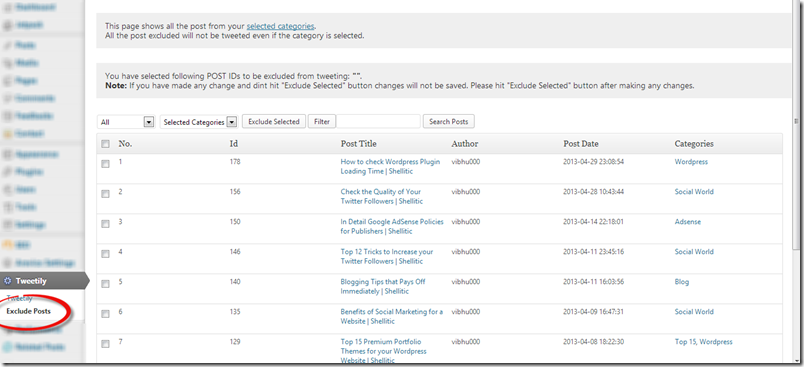Enable Auto Tweet of Your WordPress Blog Posts
Hello guys I am Somil and in this article I am going to discuss about a plugin from which can tweet your blog post automatically at regular interval of time. The name of the plugin is “Tweetily”.
http://wordpress.org/extend/plugins/tweetily-tweet-wordpress-posts-automatically/
In this article I am going to show you how to use “Tweetily” to enable auto tweet of your wordpress blog posts. In your wordpress dashboard menu go to Plugin>Add New. In the search bar, write ‘”tweetily”. Click on “Search Plugin”.
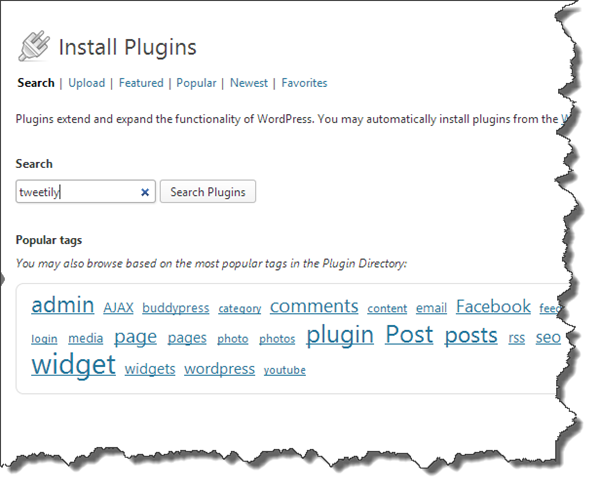
Click on Install Plugin.
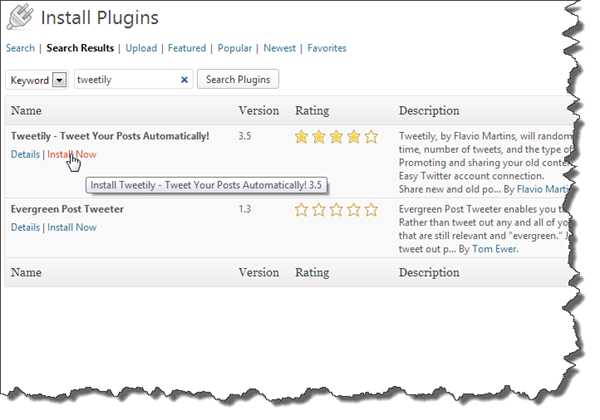
In your dashboard click on “Tweetily”.
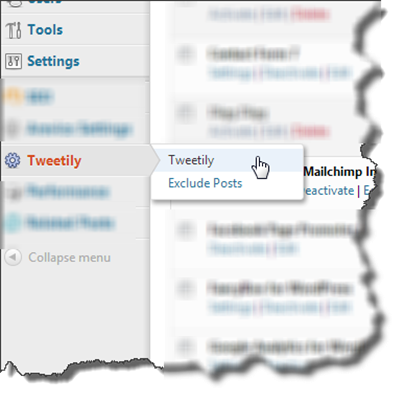
Here’s the setting panel of Tweetily.
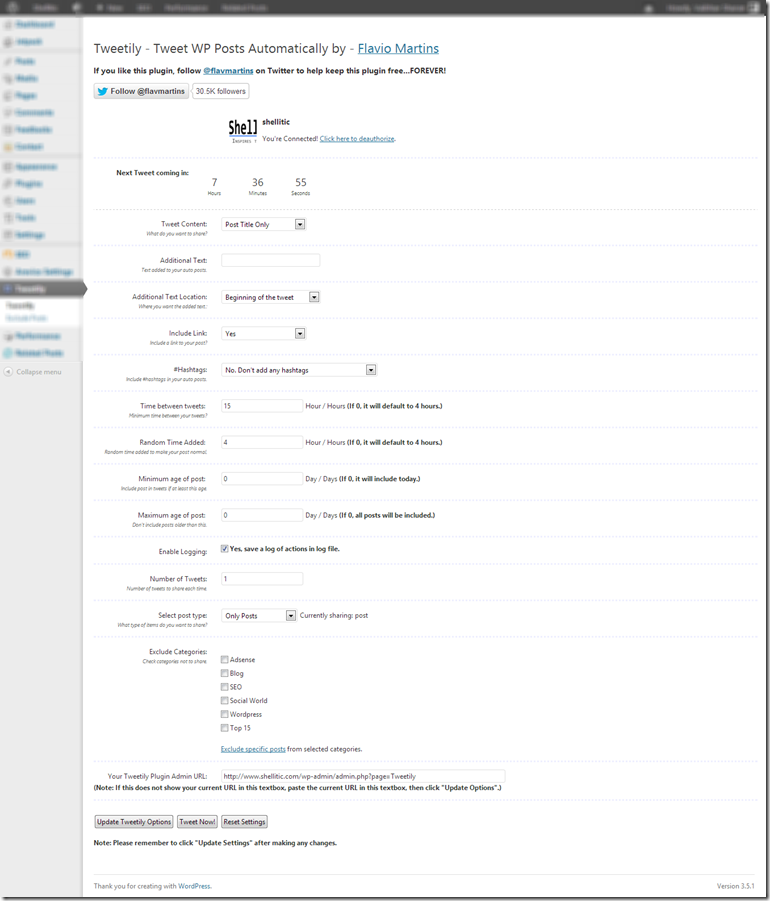
-
Tweet Content: If you only want to tweet your title’s then you better select “Post Titles Only”. If you have selected “Both Title and Body” then Tweetily will also include the words that is written in your body as long as it is not more than 140 characters.
-
Additional Text: Suppose you own a company “xyz” and you want your company name to be displayed in every tweet then just write “xyz” or “#xyz” in the this box. For example your tweet will be like this – I have launched a website of my company. Check it out here http://www.xyz.com/ #xyz.
-
Additional Text Location: If you have filled the “additional text” box with any text then you can choose the location of your text in this box.
-
Include Link: I think that you might have already guessed the function of this option. When Tweetily tweets, it automatically adds a link to your blog post.
-
Time Between Tweets: Determines the time between tweets.
-
Random Time Added: Just to make your tweets more realistic, add random time.
-
Minimum age of post: Determines the minimum age of the post that is going to be tweeted. Suppose you enter 2 days as your minimum age then it will only tweets about the post that is more than 2 days old.
-
Number of Tweets: Number of tweets that is going to be tweeted at a particular time.
-
Select Post Type: “Only Post” will tell Tweetily to tweet only about posts.
-
Exclude Categories: Exclude the categories and any post from that particular category will never be tweeted.
In case you want to exclude any post then click on Exclude post and select the post. That particular post is never going to be tweeted.