Color Sampler Tool In Photoshop
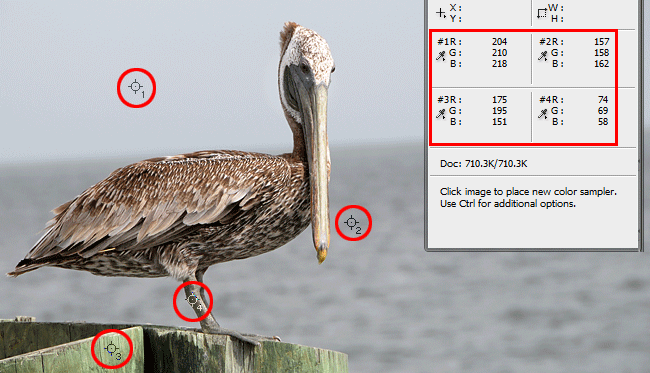
Color Sampler Tool In Photoshop
The creative graphic designers generally use Eyedropper Tool to take a sample of the colour. But it’s proved to be a hectic task, as the tool has to be selected every time. Even if you’re ok with the tedious task, memorizing the HEX values will definitely give you a brainstorming experience.
To simplify the task of sampling the colour, Photoshop came up with a better option in the toolbar. Colour sampler tool is much simpler than the Eyedropper tool, and it will make you work quickly with fewer efforts.
Let’s learn how to use the colour sampler tool like a pro.
To find this tool, go to the toolbar on the left and activate it. You can also just press Shift+I continuously until it appears on the screen.
Now I will take an image to explain how the colour sampler tool works. A curiosity dwells to know the colour of the portions marked as A, B, C and D. We can easily know about the colour with the help of Eyedropper tool, but the 6 digits HEX values will prove as a hectic task. We can make it simpler by using colour sample tool to detect the colours.
After this click on the area, you want to know about. As you will click on the area, a box will appear on screen showing the RGB value. In case no info box appears, go to Windows>info to manually open it.
At one time you can select only 4 samples to consider. For the 5th sample, you have to delete the existing sample.

This will give you an easier option to analyse RGB value rather than getting confused with the converting of HEX values.








