How to Install Fonts In Photoshop
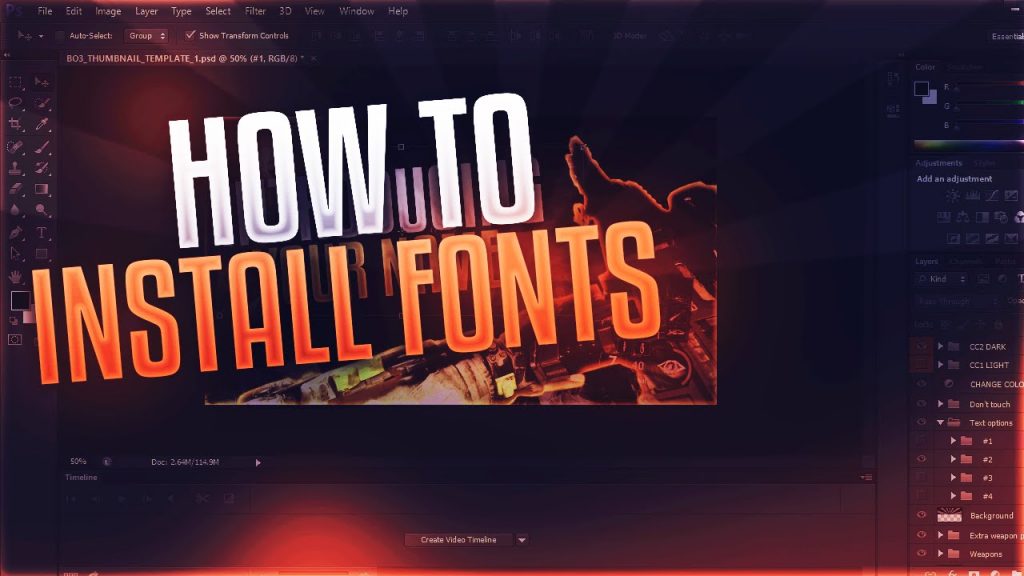
How to Install Fonts In Photoshop
Photoshop offers a wide range of options to us while editing photos. These features are very useful to the peak and are simple in operation as well. Photoshop has revolutionized the methods of adding the finishing touch to photos making it an essential Photography tool to possess. In this article, we shall learn how to install fonts in Photoshop.
How to Install Fonts In Photoshop
1. The first step is to choose a free site from which a free font can be downloaded with ease. After choosing the free site, choose the font you like and download it.
2. After the file has been downloaded, save it to your hard disk drive. Then locate the .zip file in Photoshop.
3. Then unzip the zipped content to that same Hard Disk drive using WinRAR by extracting the zipped file.
4. The next step is to copy the unzipped font and open Control Panel and here search for ‘fonts’. 5. Then click on Fonts and wait for a few seconds while the fonts are being installed. After this, paste the downloaded fonts here by pressing Ctrl +V. Upon doing this, the fonts will be installed automatically.
5. Then click on Fonts and wait for a few seconds while the fonts are being installed. After this, paste the downloaded fonts here by pressing Ctrl +V. Upon doing this, the fonts will be installed automatically.
6. The final step involves restarting Photoshop to bring the changes in the list of Fonts. Then click on Horizontal text tool, and you will find the newly downloaded font in the list of fonts in Photoshop.
This marks the end of the process of adding new fonts to Photoshop. As we can see from above, the steps are utterly simple and easy involving copy paste actions predominantly. Hence, beginners will not find any difficulty in performing this action in Photoshop.








