Changing the Color of Eyes Using Photoshop
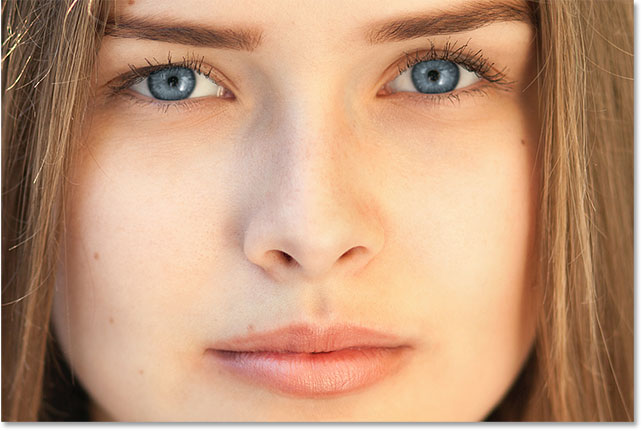
Changing the Color of Eyes Using Photoshop
Sometimes in a perfect picture, a flash of light or some other reason can cause the change in colour of eyes. That is where Photoshop comes in. Using the following simple steps, you can easily change the color of eyes using Photoshop.
Contents
Step 1:
The first thing to do is select the eyes. You can do this by pressing Q to enable Quick Mask Mode. You can also use the Pen tool or Elliptical marquee tool.
Step 2:
Now press Shift+B repeatedly till the Brush tool option shows up, or you can also grab it from the tool panel. After decreasing the brush hardness to 10% set the size accordingly and apply the brush on the eyes which will then be highlighted with red colour.
Step 3:
The next step to change the colour of eyes using Photoshop is to apply the brush on the second eye simply.
Step 4:
Now again press Q, but this time the Quick Mask Mode will be disabled.

Step 5:
And now for the last step to change the colour of eyes using Photoshop, go to Layer>New Adjustment Layer>Hue and Saturation.

Click on the Colorise box and adjust the sliders as required.

And finally, you have changed the colour of eyes using Photoshop.








