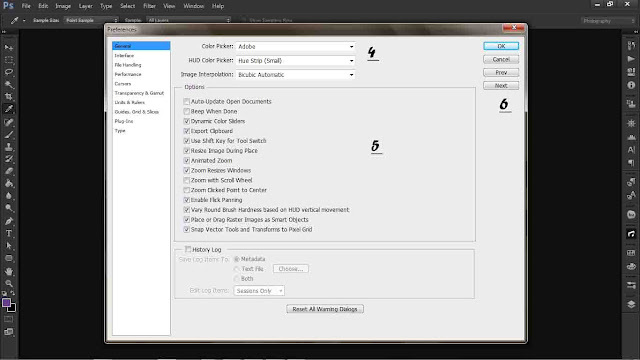How To Set The Preference For Your Photoshop
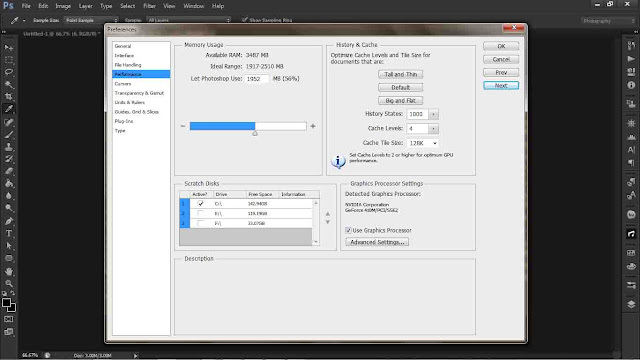
set-the-preference-4
Hello guys I am Somil and today I am going to tell how to set the preference for your Photoshop as per your necessity. In this tutorial I am using PS CS6 for windows I’ll be changing the setting for photography. We have already discussed about how to Increase Your Image Size without Losing its Quality Using Photoshop . Do check it out.
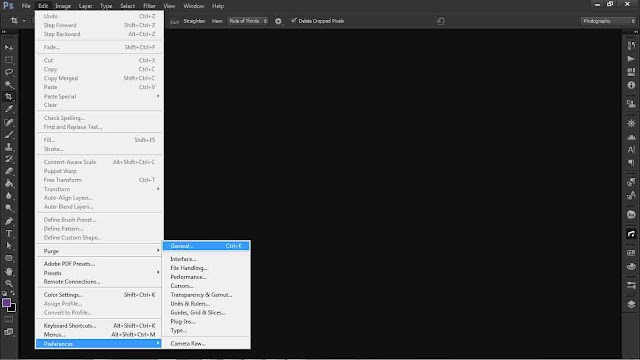
- Go To Photoshop à “Edit” à”Preference” à”General”
- Now you can set your preference for Photoshop as shown in Fig. 2
- Now Click on next
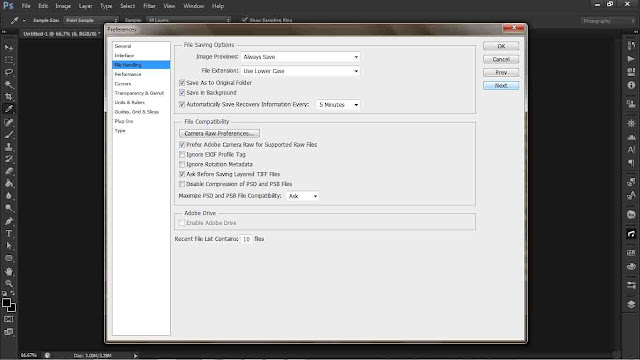
- Now if you want it to change as per your requirement select “automatically save recovery information”. You can select 5 minutes since it is the lowest possible you can get. Now Click “Next”
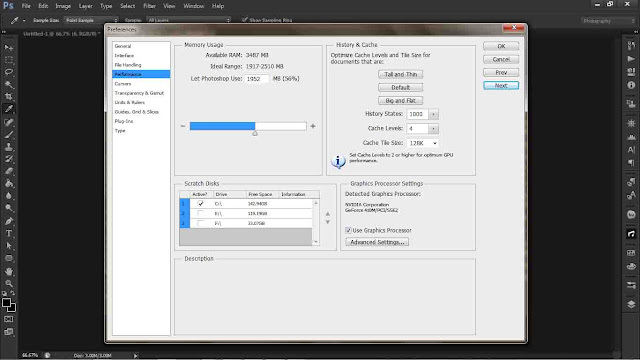
- In the above figure you might have possibly seen the RAM option. The deafault for Photoshop is 50% which means that Photoshop would use 50% of your computer memory. Changing it to 100% will definitely increase your Photoshop speed but decrease the performance of other application that are presently running on your PC and vice-versa
- Now close and restart your PS and you now have set your preferences for Photoshop.
- Ever wondered how you could reduce the size of your PSD image. Click Here for a tutorial which could help you save a lot of space and time delivering the PSD files.
References : tricky-photoshop.com